Check Active Orders
You can check all your open orders in the Active Orders pane selected from the main menu.
The Active Orders selection bar on the main menu indicates how many active orders you currently have. There is also a disclosure indicator located at the right side of the Active Orders selection bar.
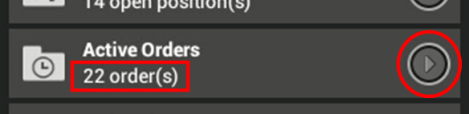
Tapping the disclosure indicator expands the Active Orders selection bar to show a mini-summary of all your currently active orders in the menu pane.
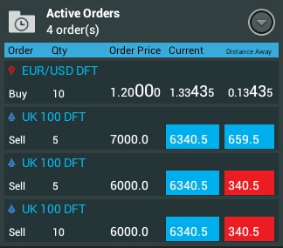
Tap the Active Orders selection bar on the main menu to show the Active Orders pane, which provides more detailed information about all your active orders.
Active Orders Pane in List Mode
Each active order entry provides the following information:
- [Delete] - button to cancel and remove the active order.
- Market name.
- Order direction.
- Order quantity.
- Order trigger price.
- The current market price.
- The distance from the order trigger price of the current market price.
- The order status.
- [i] button to open the market information sheet for that market.
- [Chart] button to open a full screen chart for the market.
To amend an order, see the Amend an Order topic.
Active Orders Pane in Box Mode
When in this mode, you can swipe the mini-chart to show the market information sheet for that market, and to access the Add to Watchlist view.
Tap the mini-chart to show a zoom icon overlaid across the chart. Tap the Zoom icon and a full screen chart for that market is revealed.
Copyright © 2013